
AltumVigil Org Monitoring
User Manual

User Manual
The Org Monitoring application helps you retain and manage events occurring in your Salesforce org. This manual provides step-by-step instructions for setting up and using the application.
Before you begin, ensure you have the necessary permissions to access and configure the application. You must have the "Customize Application" permission (you must be a system administrator). Also assign the "Org Monitoring Admin" permission set to any user of this application.
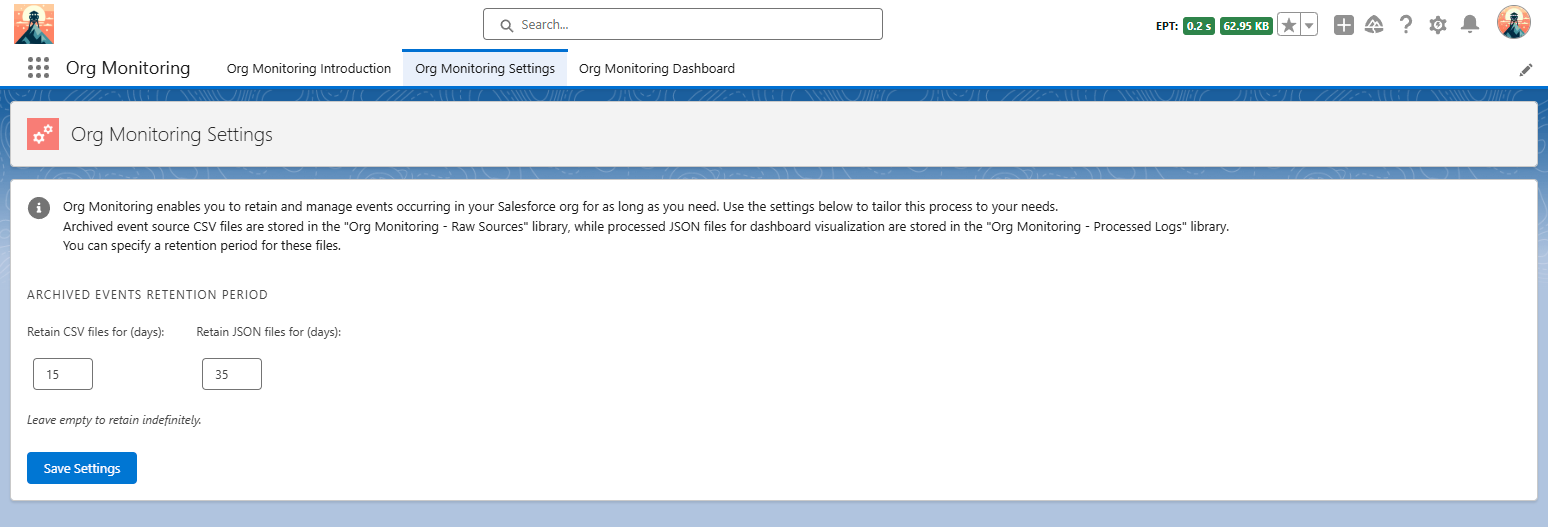
Org Monitoring Settings
The application will display warnings if the archiving or cleaning processes are not scheduled or if the log libraries are not created. Follow the instructions in the warnings to resolve any issues.
The archiving process stores event log files as raw CSV files and processed JSON files for dashboard visualization. The process is scheduled to run every hour and stores the event logs for the previous day once available.
The cleaning process deletes old event log files based on the retention periods specified in the settings. The process is scheduled to run daily and ensures that unused events do not accumulate.
The data table will display the event data based on your selected filters and date range.
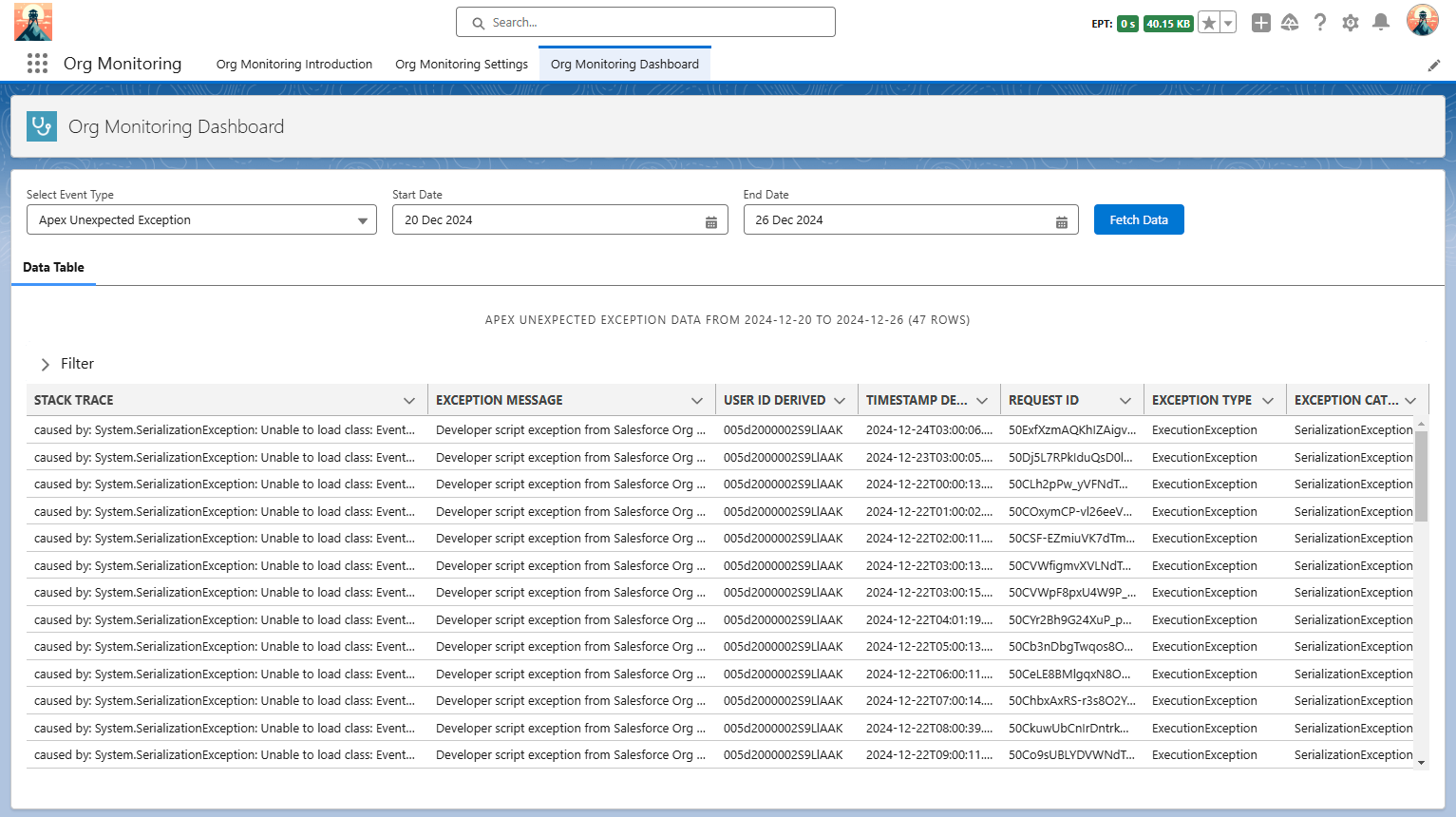
Org Monitoring Dashboard
If you encounter any issues that are not covered in this manual, please contact your Salesforce administrator or support team for assistance.